When you first install our client you'll need to set the video and sound settings to your desired values. We recommned increase the sound quality settings, as well as setting the video graphics to Ultra and windowed-fullscreen mode. Given that the WotLK client itself is from 2010, most computers these days should have no problem with those settings.
If your computer has multiple GPU's you may have to go into your GPU's control panel settings. We'll display an Nvidia example below. Just search for nvidia control panel on your computer.
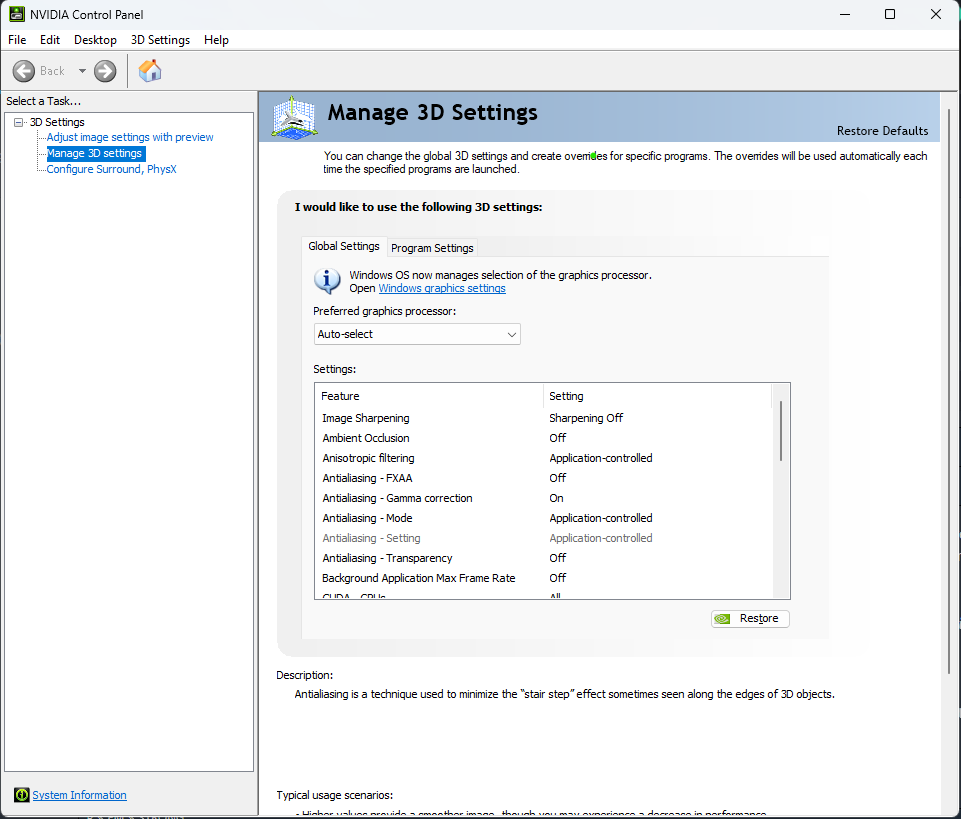
Just select the Program Settings tab at the top, then click Add. You will see a list of applicatons, and an option to browse. If you've launched the client recently it may be listed, otherwise you will have to browse to the wow.exe in the client directory. After selecting the application you will see a dropdown to be able to change the preferred graphics processor. Set this option to your gaming GPU, and hit Apply to save it.
If you have a more powerful computer you can also boost your settings further after that, beyond the normal client limits. Below we will provide you with the instructions for that.
First you will need to make 2 macros
1st macro:
/console overridefarclip 1
/console farclip 1600
/console horizonfarclip 6226
/console groundeffectdensity 256
/console groundeffectdist 140
/console smallcull 0
/console skycloudlod 3
/console characterAmbient
/console extshadowquality 4
2nd macro: /console environmentDetail 2
Now place the macros on your bar, run the 1st one and wait a second, then proceed to run the 2nd. You may delete the macros after this, however your client may need a restart for it to take full effect.
Please make sure you have all our patches fully installed to get the full graphical effect of our server.