
1. First of all, you must create an account. The account is used to log into both the game and our website. Click here to open the registration page.
2. Click here to download our launcher to install the client and patches. Do not use a client you already have if you happen to have one, we have made custom changes to our client that are required for everything to work.
Note: if it's your first time opening the launcher you may get a windows prompt asking if you trust it. Just click on the more info > run anyway buttons.
3. Once the launcher is downloaded, you can place it on your desktop. When you open it for the first time, click on the gear icon (Fig. 1) in the top-right to open the settings. In the settings, click on the three dots (Fig. 2) next to the client path and select the directory you'd like the client installed to.
Fig. 1.![]() Fig. 2.
Fig. 2. 
4. Click ok to save those settings, then you can click the big download button (Fig. 3). It will start to download the client to the specified directory, this will take a while and cannot be interrupted. Once the download is complete it will verify the integrity of the files and extract them to their proper install locations.
Fig. 3. 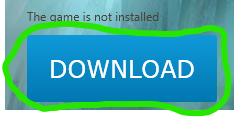
Note: The verification and extraction steps will take time too. Please be patient, even though they don't show a progress bar, it is working.
5. When the client is finished installing, you should see the download button become a play button (Fig. 4). You'll also see three smaller buttons next to the play button. Next you'll need to install the patches. Click the purple button next to the play button.
Fig. 4. 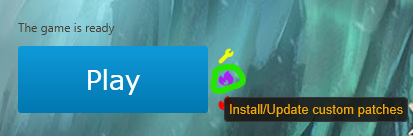
6. You should see a popup saying it couldn't find "Crystal Refuge.exe" (Fig. 5) and if you want to fix it. That is normal, just click yes, then it will ask if you want to download those files, so click yes again. This will download our patcher to your client.
Fig. 5. 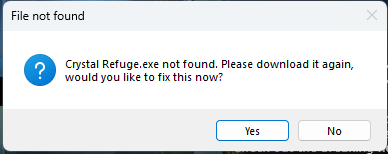 Fig. 6.
Fig. 6. 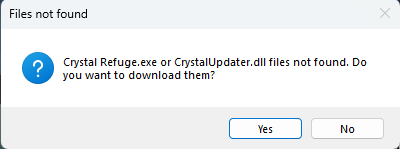
7. When it finishes you'll see a new popup (Fig. 7) telling you it's completed and if you'd like to check for patch updates, click yes. This will open our patcher (Fig. 8).
Fig. 7. 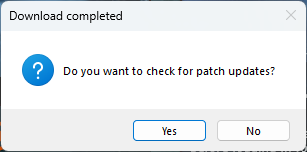 Fig. 8.
Fig. 8. 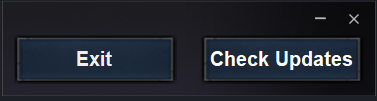
8. Now click the check updates button. When it's done, it will give you a popup (Fig. 9) asking if you'd like to install the new patches, just click yes.
Note: This process may take a minute to load everything, please be patient.
Fig. 9. 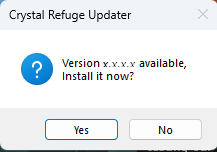
9. After it loads you'll see a screen with the list of patches (Fig. 10). On this screen just click the update button once. You will see it start downloading and installing the patches one by one.
Note: If this process gets interrupted at all, you must hit the red button to remove the possibly corrupted patches and use the patcher to download fresh ones again.
Fig. 10. 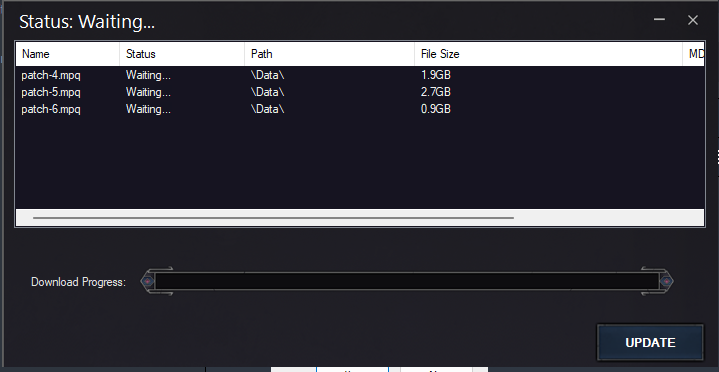
10. When they are downloaded, you'll see the button change to finish. Click the finish button, then you may click exit (x in the top right corner) on the patcher.
Note: If you have any trouble with the patcher (it will tell you if a download failed), please use our mirror links and manually place the MPQ files into your Data folder in the client directory. You can use the launcher settings to access the client directory by clicking "Open Client Directory" as long as your path is set properly.
You will need to replace your Wow.exe in your client as well with the one from the link below.
patch-4.mpq - https://www.mediafire.com/file_premium/4g2vzj9e525tanj/patch-4.MPQ/file
patch-5.mpq - https://www.mediafire.com/file_premium/cnr433yrt8ly1a6/patch-5.MPQ/file
patch-6.mpq - https://www.mediafire.com/file_premium/8xp0wxjlquv11az/patch-6.MPQ/file
patch-X.mpq - https://www.mediafire.com/file_premium/bek1lpqc7jww5o9/patch-X.MPQ/file
Wow.exe (Replace yours) - https://www.mediafire.com/file_premium/35fq4tvugpf5vhs/Wow.exe/file
Feel free to ask questions in our Discord if you need any help connecting, just click here.
Note: After each launcher update it will forget its settings, if that happens just open the launcher settings and set the client path back to where you installed it. Launcher updates will not be frequent though, only when an issue needs to be fixed.
You may now start playing! Just click the Play button when you'd like to play. Keep an eye on the launcher news panes for future patch updates to know when to run the patcher. If you need any help, do not hesitate to create a support ticket.